How do I lock my data with a password?
If you share your computer with other users, you may be concerned about them accessing your financial records. You'll be pleased to know that iBank provides simple password protection to lock your sensitive data away from prying eyes.
To enable password protection:
Open the iBank document you want to lock (if it is not already open) and choose File > Password Protection. The following sheet will appear:
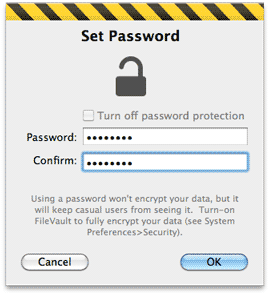
Enter your desired password (twice for verification) and click "OK." The padlock will close to show that your document is now password protected. The next time you try to open the document with iBank, the following sheet will appear before any data is displayed:
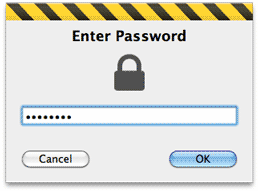
Enter your password and click "OK" to open the file, or click "Cancel" to close it. The password lock stays with your document, so even if you open it on another computer you will be required to enter your password before it will open.
Password protection does not encrypt your data - it is merely intended to prevent your iBank document from being opened inadvertently by someone who should not see it. For greater security, save your iBank document in your home folder and enable Mac OS X FileVault, which you will find in System Preferences under "Security & Privacy."
To change your password:
Open the document and choose File > Password Protection. Enter your old password when prompted, then enter a new password twice and click "OK."
To disable password protection:
Open the document and choose File > Password Protection. Enter your password when prompted, check "Turn off password protection," and click "OK." iBank will no longer ask for a password before opening the file.