How do I use envelope budgeting?
Envelope-style budgeting is an approach that many people find to be very intuitive. The idea is that each time you get paid, you take part of your income as cash and put it into envelopes earmarked for different expenses, e.g. one for your mortgage payments, one for utilities, one for dining out, etc. When it comes time to pay a bill, money has already been set aside in an envelope for that purpose, so all you need to do is take the cash out of the envelope to make the payment.
Throughout the budget period, if you want to make additional expenditures, you can look in each envelope to see how much cash remains, then decide how you want to spend it. If you are considering a purchase and find that the corresponding envelope has already been emptied, you have three options: 1) don't make the purchase, 2) wait until you are able to save more money in that envelope, or 3) take cash from another envelope to cover the expense. At the end of the budget period, any cash that remains in your envelopes rolls over to the next period. In this manner, you can save up cash over time for particular needs.
In iBank, paper envelopes are replaced with virtual envelopes, and each envelope corresponds to a particular category. When envelope budgeting is enabled, information about your envelopes appears on the budget report alongside the standard category details.
Creating an envelope budget
To get started with envelope-style budgeting, create a new budget or choose an existing budget and edit it by clicking the gear-shaped action button above the budget report and choosing "Edit Budget." Proceed to the last screen of the assistant and click "Set Up Envelopes" to enable envelope budgeting. The next screen will allow you to specify how much cash each of your envelopes will start with:

Enter the amount of cash you currently have set aside for each category. If you are just getting started with envelope budgeting, your envelopes will most likely start at 0, and you can fill them the next time you get paid. If you have been using envelopes in real life to manage your money, enter the amount of cash in each envelope as the starting cash for iBank's envelopes. Click "Done" to complete the budget setup.
Managing envelope cash
On the budget report, you will now see a column labeled "Envelope." This column shows how much cash is currently saved in each of your income and expense envelopes. It also shows an icon indicating whether or not the envelope has any cash in it.
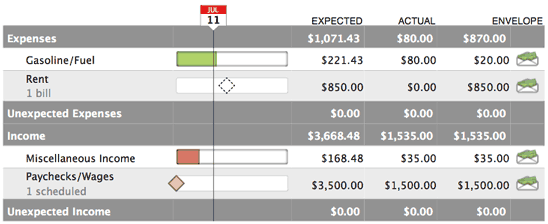
When you record a deposit in an account register and assign it to one of your income categories, cash is added to the appropriate envelope automatically. Likewise, if you record spending activity and assign expense categories to the transactions, cash is automatically deducted from the corresponding envelopes.
Since the transactions in your accounts automatically adjust the cash in your envelopes, make an extra effort to keep accurate records! Making changes to transactions in past months can affect the cash flow in your envelopes in ways you might not expect.
Each time you get paid, it is important to remember to move cash from your income envelopes to your expense envelopes. There are three ways to do this:
1. Drag & drop:
To move cash from one envelope to another, simply drag from an envelope with cash in it to any other envelope. When you release the mouse button, a popup bubble will appear to ask how much cash you want to move. Enter the desired amount and click "Save" to record the transfer.
If you drag & drop cash while viewing a budget period in the past, be aware that the change will affect your envelope cash from that point forward. The transfer will be recorded on the last date of the period, and all budget reports after that date will be affected by the change. Cash cannot be moved while viewing budget periods in the future.
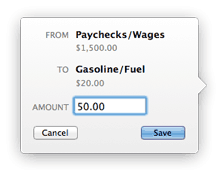
2. Move cash between envelopes:
You can also move cash between two envelopes by clicking the gear-shaped action button above the budget report and choosing "Move Cash Between Envelopes." A sheet will appear to let you specify which envelopes to move cash to and from (including categories that are not displayed on the budget report), and how much cash you want to move. Click "OK" to record the transfer.
If you move cash while viewing a budget period in the past, be aware that the change will affect your envelope cash from that point forward. The transfer will be recorded on the last date of the period, and all budget reports after that date will be affected by the change. Cash cannot be moved while viewing budget periods in the future.
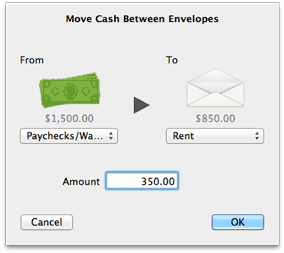
3. Fill envelopes:
If you want to allocate cash to several envelopes at once, click the gear-shaped action button above the budget report and choose "Fill Envelopes." In the sheet that appears, the cash from all of your income envelopes is combined to show how much is available to distribute. Each of your expense envelopes is listed below: you can type in how much cash should be distributed to each envelope, or you can click "Distribute Cash to Envelopes" to let iBank fill in the values automatically.
If there is enough cash to go around, iBank will automatically add to each envelope the amount required to cover this month's expenses. If there is not enough cash to fill all of your envelopes, iBank will work its way down the list until it runs out of cash. You can drag & drop items in the list to prioritize them however you like, and you can always adjust the amounts after iBank fills them in. If there is cash left over after all envelopes have been refilled, you can manually allocate it as you see fit, or you can leave it in your income envelopes to be distributed later. Cash is distributed from your income envelopes in the order they appear on the budget report. After you are done allocating cash, click "Done" to record the transfers.
The "Fill Envelopes" command will always record transfers on the current date, regardless of which budget period you are viewing.
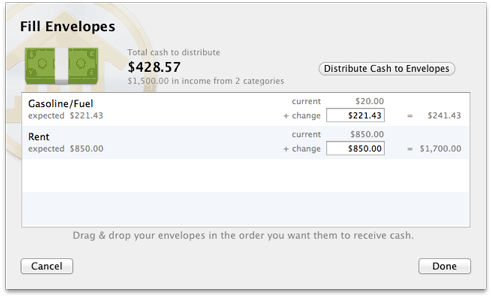
Viewing an envelope's cash flow
To view historical activity in an envelope, navigate to the budget period you want to view, then click on the category for the envelope you want to see. A detailed cash flow report will appear to show all income, expenses, transfers, and adjustments that were recorded in the envelope during the period in question. Items displayed in plain text indicate transactions that are recorded in your accounts; you can click these to edit their details (but be aware that the envelope balance will be affected from that point forward). Items displayed in italics represent movements between envelopes and adjustments; these cannot be edited. Use the arrow buttons above the report to navigate back and forth as you drill down into the report details.
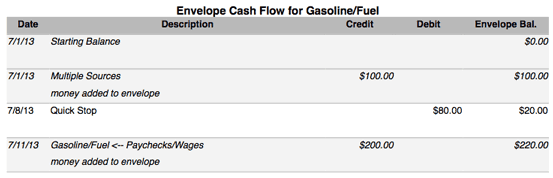
Adjusting envelope balances
In the event that a mistake is made that cannot be corrected by moving cash between envelopes, iBank will let you make arbitrary adjustments to your envelopes. First navigate to the budget period in which the adjustment should be recorded, then click the gear-shaped action button above the budget report and choose "Adjust Cash in Envelope." Choose which envelope to adjust, enter the amount of the adjustment, and click "OK" to record the adjustment.
To adjust several envelopes at once, click the gear-shaped action button above the budget report and choose "Edit Budget." Proceed to the last screen of the assistant, and you will see a list of all your envelope balances. Make any adjustments necessary, then click "Done" to save the changes. All adjustments will be recorded as part of the envelopes' cash flow.
If you adjust an envelope balance while viewing a budget period in the past, be aware that the change will affect your envelope cash from that point forward. The adjustment will be recorded on the last date of the period, and all budget reports after that date will be affected by the change. Balances cannot be adjusted while viewing budget periods in the future.
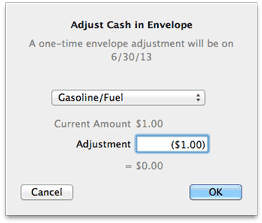
Disabling envelope-style budgeting
If you decide that traditional category-based budgeting suits your style better than envelopes, you can turn off the envelope features on an existing budget. Click the gear-shaped action button above the budget report and choose "Edit Budget." Proceed through the assistant to the last screen, titled "Envelope Starting Cash." Check the box marked "Disable envelope budgeting" and click "Done" to proceed. Envelopes will no longer appear on the budget report, and all cash flow history for those envelopes will be deleted. Other budget settings and the transactions in your accounts will not be affected.